Tutorials
Installation Guide: Setting Up AutoByteus
Follow these steps to install and configure AutoByteus for your development environment. You only need to perform these steps once during initial setup.
1 Download AutoByteus Client
First, download the AutoByteus client for your operating system:
Select the appropriate version for your operating system:
🪟Windows: Click the Windows download button🍎macOS (Intel): For Macs with Intel processors🍎macOS (Apple Silicon): For Macs with M1/M2/M3 processors🐧Linux: For Linux-based operating systems- Click the Download button to start the download
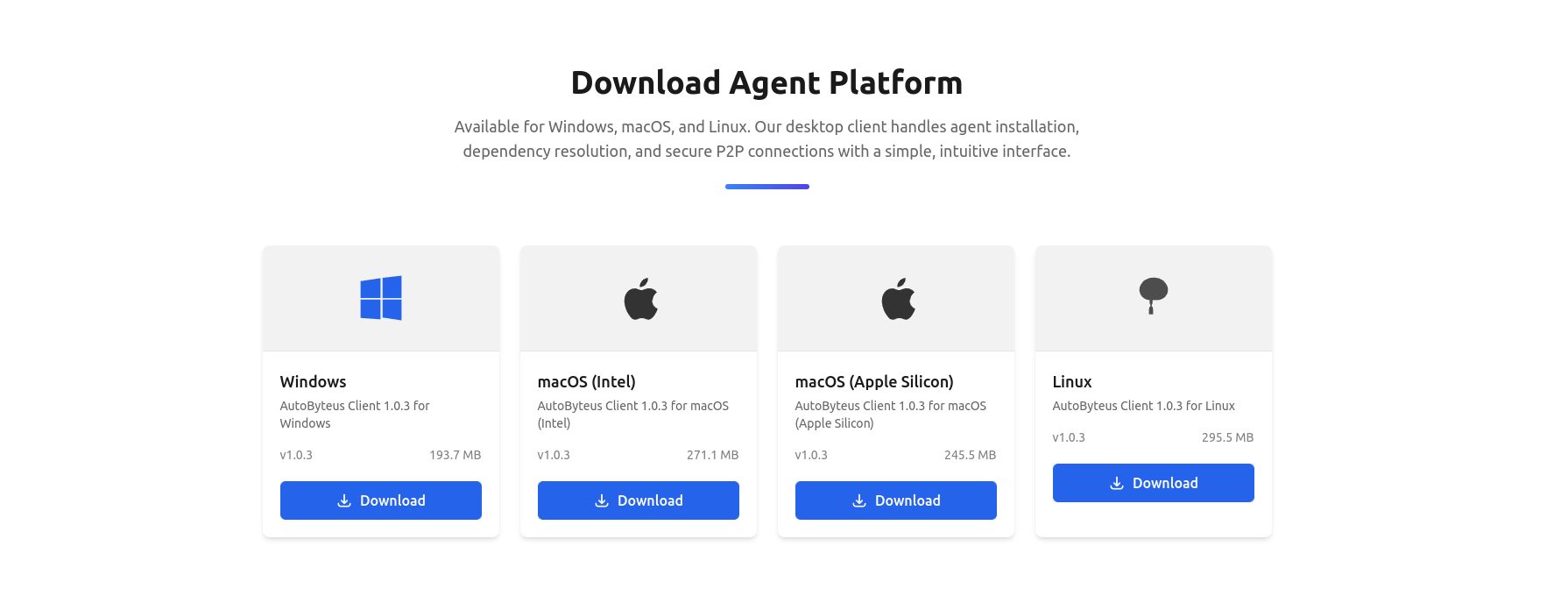
2 Install AutoByteus Client
Windows Installation
- Locate the downloaded .exe installer file
- Right-click and select "Run as administrator"
- Follow the installation wizard instructions
- Choose your installation location when prompted
- Complete the installation and launch AutoByteus
macOS Installation
- Locate the downloaded .dmg file
- Double-click to open the disk image
- Drag the AutoByteus application to your Applications folder
- Before the first launch, it's recommended to remove the quarantine attribute to prevent security warnings. Open the Terminal app and run: xattr -d com.apple.quarantine /Applications/AutoByteus.app
- Launch AutoByteus from your Terminal by running the following command. This is the recommended way to start the application. open /Applications/AutoByteus.app
Important Note:
Launching from the Terminal ensures that AutoByteus inherits your full shell environment variables. This is crucial for features like MCP server discovery and other command-line tool integrations to work correctly.
Linux Installation
- Open a terminal in the download location
- Make the installer executable: chmod +x ./autobyteus-installer.AppImage
- Run the installer: ./autobyteus-installer.AppImage
- Follow the installation prompts
- Launch AutoByteus from your applications menu or terminal
3 First Launch
Launch AutoByteus
- Launch the AutoByteus client using the method described for your OS
- The first launch may take some time as it initializes. Please be patient.
- Once loaded, you will see the welcome screen
Check Application Status
- In the Settings menu, click "Server Status"
- Verify that the server shows as "Running"
- The internal Python server should automatically start with AutoByteus
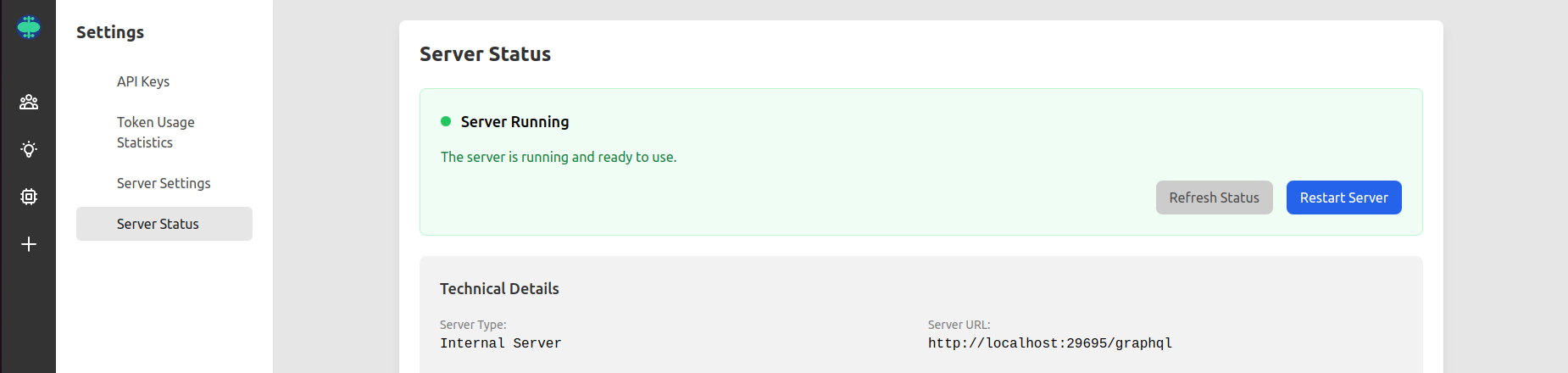
✅ Installation complete! Now proceed to the User Guide to learn how to use AutoByteus.